Vendor/Sponsor/Owner: https://xsel-labs.com/
Contact: Heidi Wenger, heidi@xsel-labs.com 574-350-0525
Documentation Links:
xSEL Labs Overview
Integration Steps:
Rostering with MiDataHub
- Log into the MiDataHub cockpit and navigate to your Manage District page.
- Click on Reports>Manage Custom Exports
- In the Select Query Tag box at the bottom of the screen, choose SELWeb from the dropdown and click on Create Export Set.
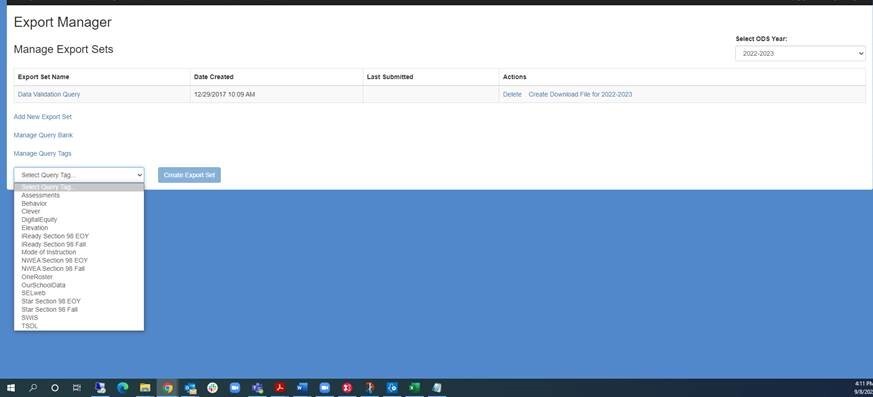
- That will create an export set called SELweb as shown below.
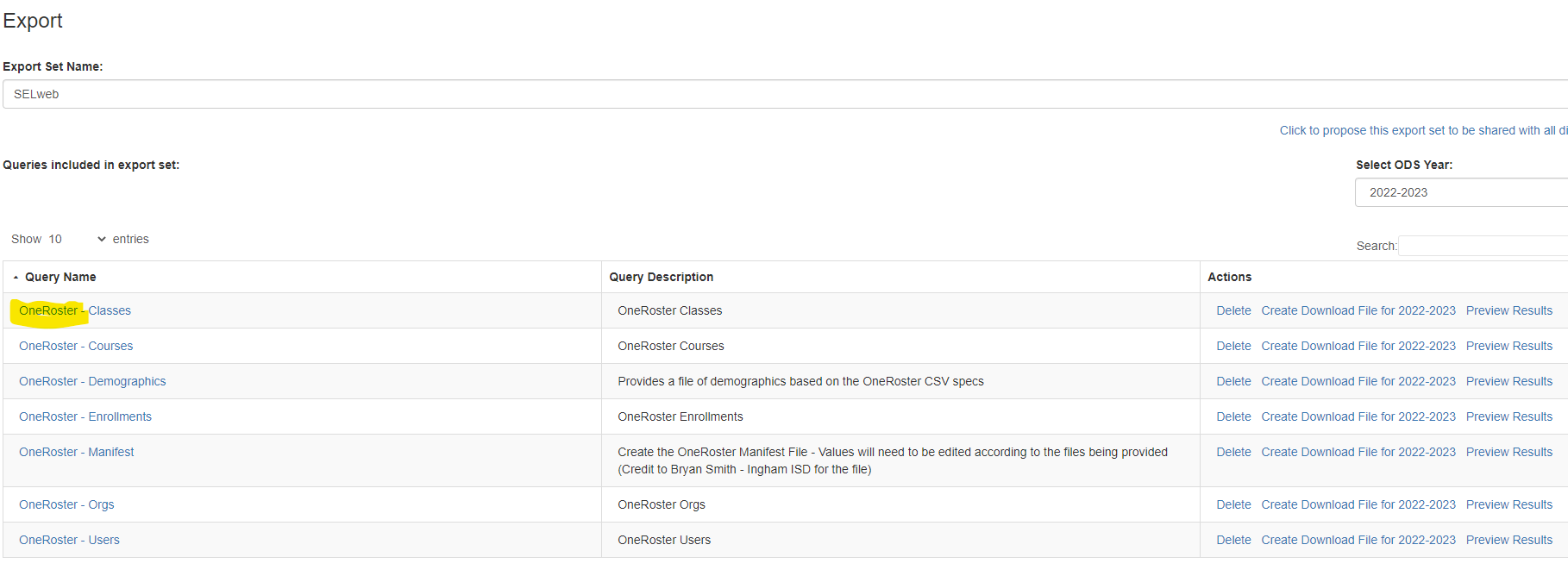
- Notice that each file name starts with “OneRoster – “. In order to process properly, these have to be renamed to remove the OneRoster dash from the beginning. That can be done with the following steps.
- Click on a filename, such as OneRoster – Classes.
- Click Continue at the Query Type box.
- Click Preview Results on the Write Query screen.
- Remove the OneRoster- from the Query Name field and click the Continue button on the lower right-hand corner of the screen. It may require scrolling down to get to.
- Continue with each file until are completed (see correct naming for Classes below).
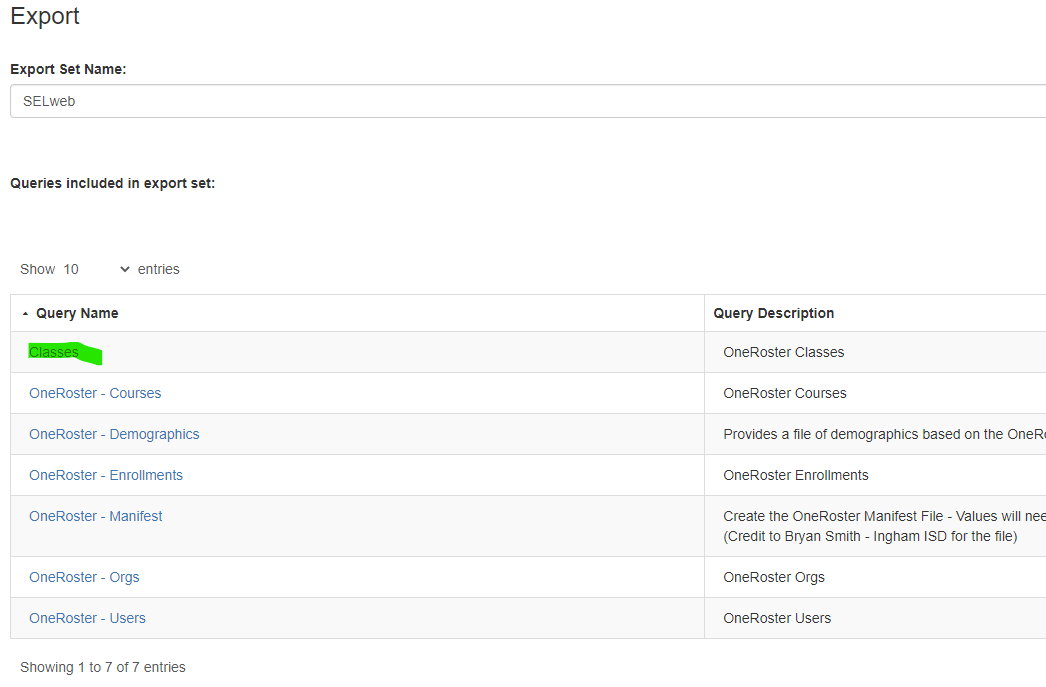
Implementation Notes:
